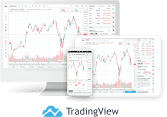How It Works ( Scalping System - DoItFx )
HOW IT WORKS
Getting Started With Do It Fx Scalping System
How To Install Our Indicators
STEP 1: Create a TradingView account and profile (FREE)
To use DOITFX indicators, you will need a free account of TradingView. make sure you have an account and a username on the TradingView charting platform.
TradingView´s Basic plan is free of charge and our indicators work with all plans. (If you already have a TradingView account → Go to Step 2.)
If you don’t have please Signup using this link: TradingView Free Sign Up
Register here for free: www.tradingview.com
STEP 2: Select a Indicator
Select the indicator that works best for you! Check out our indicators at www.doitforx.co
STEP 3: Order your Pricing and Plans
Once you have chosen a paid plan and completed the order form with the information needed is confirmed, you will receive an email and PDF with additional instructions.. And you will have access for the rest of the time in the plan you purchased and you will not be charged again.
After creating your own TradingView account please go to the Charts, to setup your new chart and send us your TradingView ID.
(so we can give your TradingView account access to our indicators).
STEP 4: Get access and start trading
The DoItFx Scalping indicators are “Invite-only scripts“, which means the code is protected and we must grant access to each user.
Here we explain how to add an “Invite-only script” to your chart in a few easy steps.
How to add indicators to Desktop/Laptop/Computer:
1.
Go to the TradingView website www.tradingview.com and log in to your
account.
2.
Click on “Chart” or open any chart (“Full-featured chart”).
3.
Click on “the Indicators and Strategies” icon [ƒx] located at the top of
the TradingView chart panel, or click anywhere in the chart and press the
÷ key.
4.
A new window will appear showing all the public scripts and invite-only
indicators and strategies.
5.
Click on “Invite-only scripts” to gain access. Select the Do It Forex
indicator/s you want to use and click on the indicator name to add the
indicator script to your account and chart. You are now ready to go!
It is very important that you optimize the indicator settings. Each
financial instrument has its own rhythm, so you must adjust and fine tune
settings to optimize the trading signals.
How to add indicators to Smartphone/Mobile:
1.
Make sure you have downloaded the TradingView-app for your
smartphone.
2.
Open the TradingView-app, press “Menu” and log in to your account with
your TradingView username and password.
3.
Click on “Chart” and then press the “+” symbol (below the
chart).
4.
A new window will appear showing all the TradingView features.
5.
Click on “Indicators” [ƒx], located at the top. A new window will
appear showing all the public scripts and invite-only indicators and
strategies.
6.
Click on “Invite-only scripts” to gain access. Select the Do It Forex
indicator/s you want to use and click on the indicator name to add the
indicator script to your account and chart. You are now ready to go!
It is very important that you optimize the indicator settings. Each financial instrument has its own rhythm, so you must adjust and fine tune settings to optimize the trading signals.